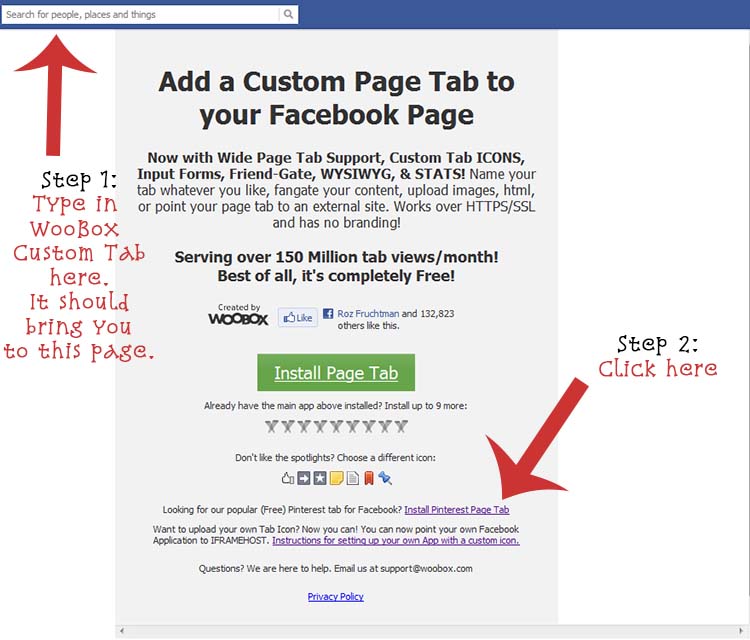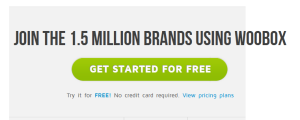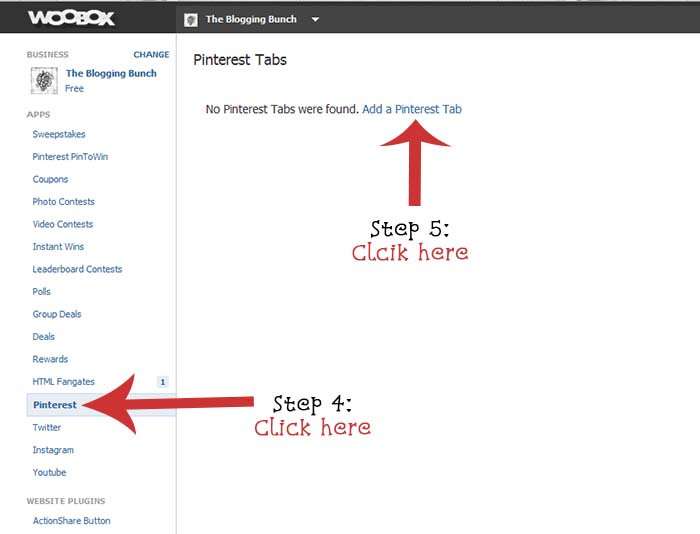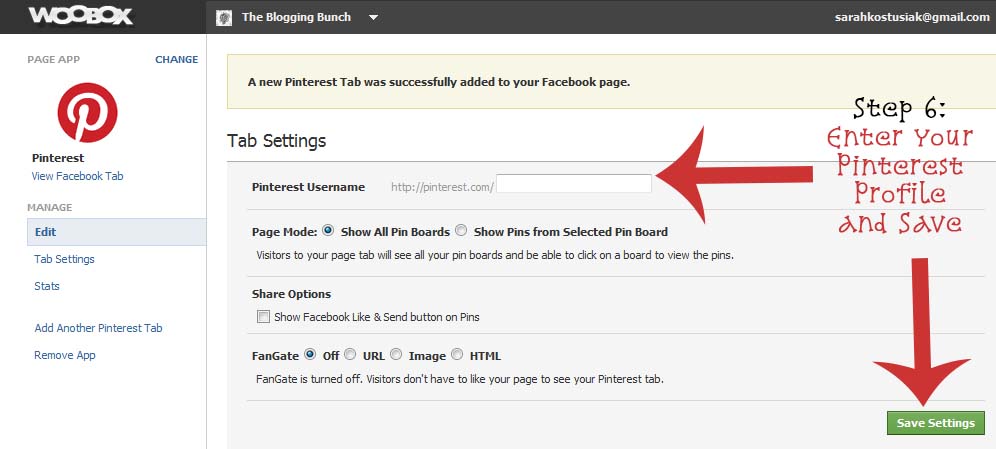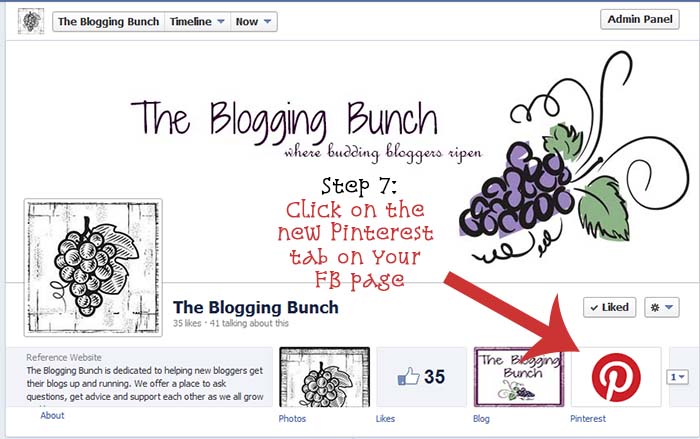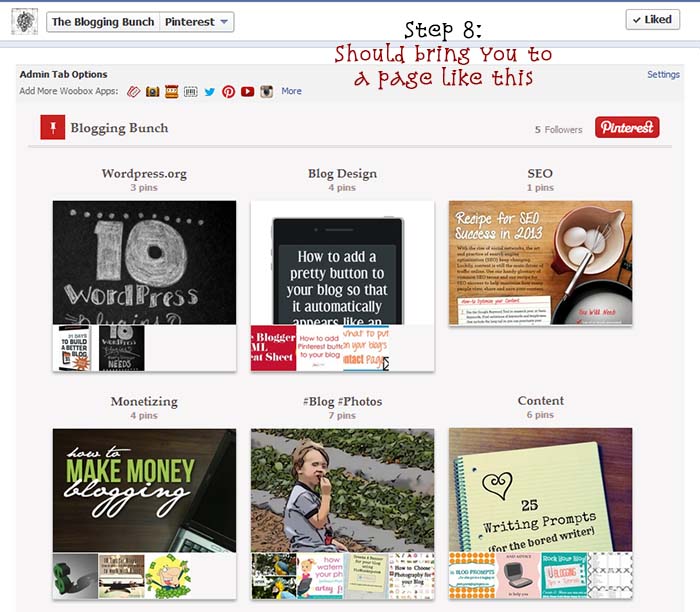Who doesn’t love Pinterest? Most people I know are actually quite addicted to it.
I thought that I’d show y’all how to add a Pinterest button to your Facebook fan page tab area so that you can share your finds with all of your fans!
Step 1:
Go to Facebook and in the search bar type in WooBox Custom Tab. It should look like this…
Step 2:
Click the “Install Pinterest Page Tab” link
Step 3:
It should take you to a Woobox page with a green button at the bottom that looks like this…
Step 4:
Click on Pinterest in the left hand column of this page…
Step 5:
Click Add a Pinterest Tab
Step 6:
Enter your Pinterest profile name and click save…
Step 7:
Click on the new Pinteret tab on your FB page to double check that it works (if not just click edit and reenter your profile name)…
Step 8:
Your new button should take you to a page that looks like this…
Hope this helps! And if you’d like to add a blog button to your FB fan page, check out my tutorial here.